Common Causes of Export Failure
Export failure in InDesign often stems from corrupted documents, such as damaged links, fonts, or images. System conflicts, software glitches, or insufficient memory can also disrupt the process. High-resolution images scaled down excessively may consume excessive memory, causing export issues. Additionally, problematic page elements or unstable network locations can prevent successful PDF generation.
1.1 Corrupted Document or Assets
Corrupted documents or assets frequently cause export failures in InDesign. This can occur due to damaged links, missing fonts, or problematic images. For instance, scaling high-resolution images down significantly increases their effective resolution, consuming excessive memory and potentially halting the export process. Additionally, specific page elements, such as spreads or hyperlinks, may become corrupted, leading to errors during PDF generation. If InDesign identifies an issue on a particular page or spread, it may fail to export the entire document. To address this, users can try isolating problematic content, removing unnecessary elements, or exporting sections individually to pinpoint and resolve the corruption.
1.2 System or Software Conflicts
System or software conflicts can significantly hinder the PDF export process in InDesign. One common issue is outdated operating systems or software, which may lead to compatibility problems. Additionally, third-party plugins or fonts might interfere with InDesign’s functionality, causing export failures. Insufficient disk space or network connectivity issues, especially when exporting to shared locations, can also disrupt the process. Furthermore, corrupted system files or conflicting applications running in the background may prevent successful exports. To resolve these issues, users can restart InDesign, disable problematic plugins, update their OS and software, or try exporting to a local drive instead of a network location. Addressing these conflicts often restores export functionality.

Initial Troubleshooting Steps
Restart InDesign and check for software updates. Export a small section of the document to identify issues. Verify all links and assets are intact and functional before exporting.
2.1 Exporting a Small Section
Exporting a small section of your document is a practical first step in identifying issues. Divide your project into manageable parts and export each separately. For example, if your document has 50 pages, try exporting pages 1-25 and then 26-50. If one section fails, further isolate the problematic area by halving it again. This method helps pinpoint specific pages or elements causing the export failure. By narrowing down the issue, you can address it more efficiently without re-exporting the entire document. This approach saves time and helps identify corrupted links, images, or fonts that may be disrupting the process. It’s a simple yet effective way to troubleshoot and resolve export issues quickly.

2.2 Checking Links and Assets
Verifying the integrity of all linked files and assets is crucial when troubleshooting export issues. Use InDesign’s Links panel to ensure all images, graphics, and fonts are properly linked and not missing or corrupted. High-resolution images scaled down significantly can consume excessive memory, leading to export failures. Additionally, check for embedded or missing fonts that might cause conflicts. Damaged or incompatible files can disrupt the export process, so replacing or repairing them may resolve the issue. Ensuring all elements are correctly linked and optimized helps prevent errors during PDF generation. This step is essential for identifying and addressing problems before attempting to export the entire document. Regularly auditing your assets can save time and frustration in the long run.

Export Settings and Presets

Adjusting export settings can resolve issues. Use Press Quality for high-resolution images. Consider splitting the document into smaller sections to simplify the export process.
3.1 Using Different Export Presets
Experimenting with various export presets can often resolve PDF export issues in InDesign. Start by selecting the Press Quality preset for high-resolution outputs. If this fails, try the Standard preset to simplify the process. Avoid using custom presets that may include conflicting settings. Ensure all images are optimized and scaled appropriately to prevent memory overload. If issues persist, export a smaller section of the document to identify problematic elements. Testing different presets helps isolate the root cause and ensures a successful export. Always save a backup before altering settings to avoid data loss. This method is particularly effective when dealing with large or complex documents.
3.2 Disabling Third-Party Plugins
Third-party plugins can sometimes interfere with InDesign’s export functionality, causing PDF export failures. Disable all third-party plugins temporarily to isolate the issue. Relaunch InDesign and attempt the export again. If the export succeeds, enable plugins one by one to identify the problematic one. Some plugins may conflict with InDesign’s core functions, especially during high-memory tasks like PDF generation. Additionally, outdated or corrupted plugins can trigger unexpected errors. Regularly update plugins and remove unused ones to maintain stability. This step is crucial for diagnosing and resolving export issues related to external software interactions. Ensure all plugins are compatible with your InDesign version to avoid conflicts during export.

Document-Specific Issues
Document-specific problems often involve file corruption or problematic page elements. Create a new document and move content incrementally to identify and isolate the issue. This helps pinpoint corrupted elements or hidden issues preventing export. Starting fresh can resolve unexpected errors caused by file degradation over time. Ensure no page-specific errors exist that block the export process entirely.
4.1 Creating a New Document
Creating a new document can resolve export issues caused by file corruption. Start by opening a fresh InDesign file and gradually transfer content from the problematic document. This method helps identify if specific elements, such as images or spreads, are causing the failure. Transfer one page at a time and test exporting after each addition. If the export fails at a certain point, the issue likely stems from that specific page or asset. This approach isolates problematic elements, allowing you to address them individually without affecting the entire document. It ensures a clean slate and reduces the risk of inherited corruption from the original file.
4.2 Isolating Problematic Pages
If exporting the entire document fails, try isolating specific pages to identify the source of the issue. Export the document in smaller sections, such as pages 1-25 and 26-50. If a section fails, narrow it down further by halving the problematic range. This method helps pinpoint pages causing the export failure. Once identified, inspect these pages for corrupted elements, unsupported fonts, or broken links. Remove or replace problematic content and attempt to export again. This systematic approach ensures you address only the affected areas, avoiding unnecessary changes to the entire document and streamlining the troubleshooting process.
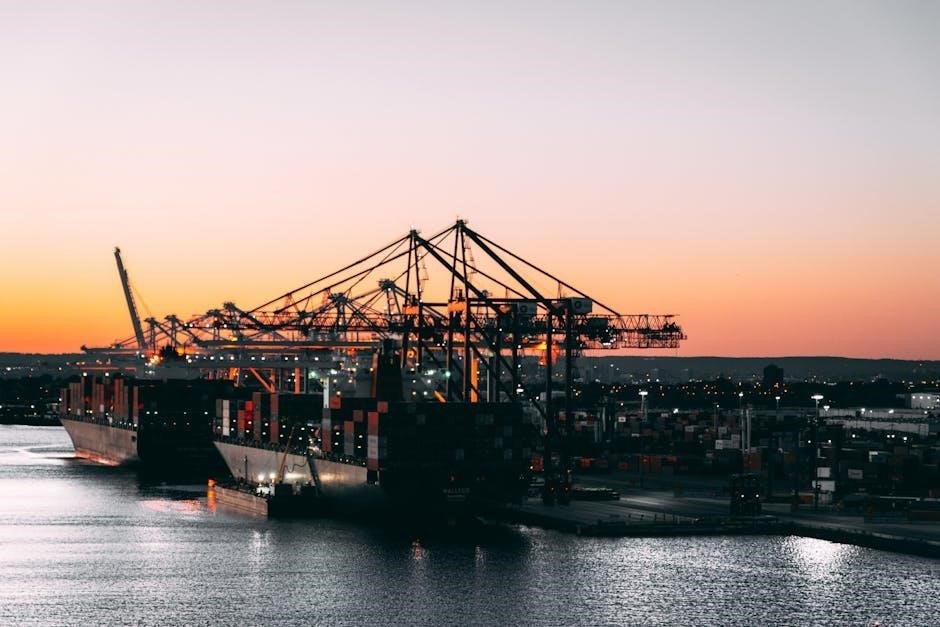
Advanced Troubleshooting
For persistent issues, save the document as an IDML file and reopen it to identify corruption. Reinstalling InDesign can also resolve deep-seated software conflicts effectively.
5.1 Saving as IDML
Saving your InDesign document as an IDML file can help resolve export issues by stripping away corruption. This format retains all design elements while eliminating problematic data. To do this, go to File > Save As and choose InDesign Markup Language (*.idml). After saving, close and reopen the IDML file in InDesign. This process often fixes hidden issues causing export failures. If the file exports correctly after this step, the original document likely had corruption. Regularly saving as IDML can also prevent future problems by creating clean, stable versions of your work. This method is particularly effective for diagnosing and resolving persistent export errors related to file corruption or conflicting elements.
5.2 Reinstalling InDesign
Reinstalling InDesign can resolve export issues caused by corrupted program files or damaged plugins. To do this, uninstall InDesign via the Creative Cloud app, then restart your computer. Once done, reinstall the latest version of InDesign. This process removes any corrupted files and resets the application to its default state, often fixing hidden issues. After reinstalling, open your document and attempt to export again. If the problem persists, ensure all third-party plugins are updated or temporarily disabled, as they may interfere with the export process. Reinstalling is a reliable solution when other troubleshooting steps fail to address the issue.

System-Level Considerations
Low disk space or insufficient memory can prevent successful PDF exports. Ensure your system meets InDesign’s requirements and has enough storage. Network location instability or permission issues may also cause export failures, so try exporting to a local drive instead.
6.1 Checking Disk Space
Low disk space is a common yet overlooked issue that can cause export failures in InDesign. When exporting a PDF, InDesign requires sufficient free space to process and generate the file. If your hard drive is nearly full, the export process may fail or result in errors. To resolve this, check your available disk space and ensure there is enough room for the PDF file. It’s recommended to have at least 2-3 times the size of your InDesign document in free space. If space is limited, consider deleting unnecessary files or exporting to an external drive. Additionally, ensure your system meets InDesign’s minimum requirements for smooth operation.
6.2 Testing Network Locations
Exporting PDFs to network locations can sometimes fail due to connectivity issues or permission problems. If you’re experiencing export failures, try saving the PDF to a local drive first. Network instability, server delays, or access restrictions might interfere with the export process. Additionally, large files may take longer to transfer over the network, increasing the likelihood of errors. If the export works locally but fails on the network, it’s likely a network-related issue. Contact your IT department to investigate network permissions or stability. Ensure you have the necessary access rights and that the network location is functioning properly before attempting to export to it again.

Seeking Professional Support
If export issues persist, contact Adobe Support for professional assistance. They can provide advanced troubleshooting and solutions. Additionally, reaching out to professional forums or experts may offer tailored help.
7.1 Contacting Adobe Support
When export issues persist despite troubleshooting, contacting Adobe Support is a reliable next step. Their team can analyze specific errors, review logs, and provide tailored solutions. Visit the official Adobe Support website and navigate to the contact section. Live chat or phone support options are typically available for immediate assistance. Be prepared to share details about your document, export settings, and any error messages received. In some cases, Adobe may request the problematic file for further investigation. If the issue is widespread or related to a software bug, they may escalate it to senior specialists or provide a temporary workaround. This ensures a prompt resolution and minimizes workflow disruption.
